| [Financial FAQ]��[Website FAQ]��[Product FAQ] |
- I do not see the new information I am looking for. Where is it?
- I am having problems viewing parts of your site.
- I am having problems viewing the secure areas of your site (The Login page, the help page, the New User Registration page).
- How can I access password-protected areas?
- How do I login to the Safe Money Report website?
- Where can I find my password?
- I am unable to log in. What am I doing wrong?
- I've logged in, now how do I change my username, password, email, or mailing address?
- I've logged in, do I need to enter my login information every time I come back?
- I've logged in, but then I get a "Registration Required" message.
- How do I view and print the current issue in PDF format?
- How can I print website pages without using up my color toner cartridge?
- How do I search for a Weiss Risk Rating?
- Where can I find Weiss Safety Ratings for banks, brokerages, and insurance companies?
- I'm having problems with the Investing Tools area.
- What is the purpose of the My Profile area?
|
| I do not see the new information I am looking for. Where is it? |
| � |
To resolve this problem, try emptying your browser "cache". You should periodically do this to ensure that you are getting the most updated site information from the Internet. Emptying your cache helps refresh your browser and improve its functionality. Here is how to clear your cache: |
 |
Internet Explorer users -- Open your browser, go to "Tools" (at the top), and click on "Internet Options." Under "Temporary Internet Files" click on "Delete Files," then be sure to check the box and click "OK." Also, under "History," press "Clear History," then "OK." Then press "Settings" and make sure that the option "Every time you start Internet Explorer" is selected, then press "OK." Finalize, by clicking "OK" again. Your cache is now completely cleared. |
 |
Netscape users -- Click on "Edit," on the drop-down menu choose "Preferences." In the window that opens, find "Advanced" on the left side and click on the plus sign (+) next to it. From the drop down menu choose "Cache." On the right side, click on the button called "Clear Disk Cache" and "OK." In the same section, below you will see three options. Select "Once per session." Then finalize your changes by choosing "OK" at the bottom. You have now successfully cleared your cache.
Once you have cleared you cache, re-enter the page address and login info, and proceed to login as usual. |
| I am having problems viewing parts of your site. |
� |
It is always a good idea to make sure you have the most recent version of your browser. For instructions on how to get the latest update for your browser, click here.
If your browser is up-to-date, you may need to adjust your browser's security settings, especially if your login information seems to be accepted and then the site prompts you for your login information again (a "Registration Required" page will appear even though you've already signed on). To adjust your security settings: |
 |
Netscape users -- Click on "Edit", from the drop-down menu, choose "Preferences". In the window that opens, find and click on "Advanced" from the left-hand panel. To the right will appear two sections. In the top section, enable all options except for the last one. In the lower section entitled "cookies", select the top option, called "accept all cookies". Finalize your changes by selecting "OK" at the bottom. Your browser security is now properly set. After making these adjustments, please login to the site once again. |
 |
Internet Explorer users -- For version 5.5 and lower, find "Tools" in the top panel, then choose: "Internet Options", click on the "Security" tab. In the area called "Security level for this zone", press the "Default Level" button and hit "Apply". Finalize your changes by selecting "OK" at the bottom. This should reset your browser to a "Medium" security level. This level will allow you to gain access to all pages on the website. After making these adjustments, please login to the site once again.
For version 6.0, the directions are slightly different. Find "Tools" in the top panel, then choose: "Internet Options", click on the "Privacy" tab. In the area called "Settings", choose "Medium" (move the slider to select the setting) and hit "Apply". Finalize your changes by selecting "OK" at the bottom. After making these adjustments, please login to the site once again. |
| I am having problems viewing the secure areas of your site (The Login page, the help page, the New User Registration page). |
| � |
The Safe Money Report website uses SSL (secure-socket layer) to encrypt all web pages that contain any sort of sensitive information. Not all browsers support this 128-bit encryption. If you encounter problems viewing secure pages, you should update your browser to the latest version. If you continue to have problems, you may need to update your operating system. |
 |
AOL users -- If you have AOL, it is possible that you may experience problems viewing parts of our site or the entire site, as AOL is sometimes unable to display advanced websites. In this case, you may want to download the latest version of AOL at http://www.aol.com, or contact AOL's toll free number for help at 1.800.827.6364.
We recommend that you use Internet Explorer instead, which comes pre-installed on every PC. To use it, minimize your AOL browser, by clicking on the minus button in the upper right-hand corner, then locate the Internet Explorer icon on your desktop, which looks like a large blue "e." Double click on it, to open the browser. As an alternative, you can also download Internet Explorer for free from the Microsoft Website.
���Download Internet Explorer
Download the program, then click on the icon to begin installation. Follow the installation directions on the screen and be sure to restart your computer before using it for the first time. You should not encounter any problems viewing our site or any other sites when using this browser. |
 |
Netscape users -- It is possible that you have an older version of Netscape and it is not allowing you to view advanced parts of the site. The best new version of Netscape is the (4.7x) series. It is downloadable from their website, free of charge.
���Download Netscape
If you still encounter problems, we recommend that you download Internet Explorer. |
 |
Internet Explorer users -- It is possible that you have an older version of Internet Explorer and it is not allowing you to view advanced parts of the site. The newest version is found on the Microsoft website and it is available for free to the public.
���Download Internet Explorer |
| How can I access password-protected areas? |
| � |
To gain unlimited use of the Weiss Risk Ratings Search Engine, read current and past issues of the Safe Money Report newsletter, and see special subscriber-only Flash Alerts, order a subscription from http://www.safemoneyreport.com. With your web order, you will be able to have full access to the website instantaneously! If you are already a subscriber, your subscription may have expired. To add another year or two to your subscription, simply re-order on the website!
You may also access some password-protected areas by registering through our New User Registration (the link is at the upper-right corner of each page). By becoming a member of the Safe Money Report website, you'll have access to our free e-News services, three free Weiss Risk Ratings, and more as we continue to develop this program.
|
| How do I login to the Safe Money Report website? |
| � |
There are three available options for logging into the Safe Money Report website: email address, username, and subscriber number. Using any of the three plus your password will get you access to the password-protected areas of the website.
Please Note: remember to select the radio button that corresponds to the information you type in the box in Step 2.
Email Address
To login using your email address, the email address must be in our database. Use the address you provided when you subscribed or registered, unless you have notified us of a change (by contacting Customer Service or through our website). If you have subscribed or registered through this website, you can find the email address you used by looking at the confirmation email you received. If you have not provided your email address to us in the past or cannot remember which email address you provided to us, please login using one of the other choices. Once you login successfully, please visit the My Profile section, choose Modify Email, and provide us with your current email address.
Username
If you have previously created a personal username through this version of the Safe Money Report website, use this username for your login choice. If you ordered your subscription online or registered as a new user, login using your email address (see above) and create a username in the Modify Login area of My Profile.
If you created a username through our previous website (before September 2001), you'll need to create a new personal username. If this is your first time logging in since we launched our new website, login using your subscriber number (see below) and "safemoney" as the password. Then, go to the My Profile section and click on Modify Login. Just type in your new username and password in the appropriate boxes and click on "Continue". Make sure that you type over the previous password -- a line of asterisks "****" -- when entering your new password.
To change your username, login using subscriber number or email address (if on file) and then visit My Profile.
Subscriber Number
Your subscriber number is located on the mailing label on the envelope holding your Safe Money Report. The subscriber number is on the first line of the mailing label directly above your first name and before the date. For example, the subscriber number is in red below:
8554112 09/10/01 SMRMAG20 01
MARTIN WEISS
4176 BURNS ROAD
PALM BEACH GARDENS FL 33410
If you have a label that looks like the one below, the example subscriber number is in red. The digits that you should enter as your subscriber number are those following the "CN/," but omitting the last digit.
#BWNDFXH*********AUTO**ALL FOR AADC 757
#00000CN/85541124#DEPT: SMR-31203 286 280
MARTIN WEISS
4176 BURNS ROAD
PALM BEACH GARDENS FL 33410
Please Note: the above subscriber numbers are examples, you must locate your personal subscriber number on the mailing label of the envelope holding your Safe Money Report. |
| Where can I find my password? |
| � |
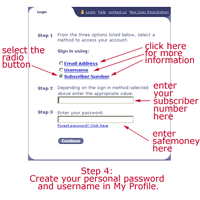 If you've ordered by phone or mail: If you've ordered by phone or mail:
When you first log-on to SafeMoneyReport.com, use the password "safemoney" and your subscriber number. After your initial login, you will be able to change your password and username at any time in the My Profile area.
|
| � |
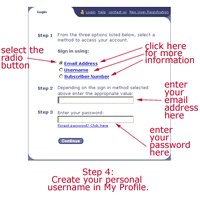 If you've ordered or registered online: If you've ordered or registered online:
When subscribing or registering online, you will be able to choose a password and use your email address to login and use the site right away. Refer to your email confirmation if you have forgotten your password.
|
| � |
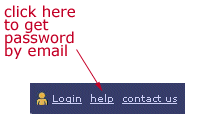 If you've forgotten your password:
If you've forgotten your password:
Simply click on the "help" link at the top of each page next to "Login" and you can provide your email address for your login information to be sent to you immediately.
Please note: Your email address must be in our database. If you have not previously provided your email address to us, we can't verify your password or mail it to you. In this case, please contact us for your login information. |
| I am unable to log in. What am I doing wrong? |
| � |
New Subscribers -- Shortly after you subscribe, you will receive a Welcome Letter that contains your personalized login. However, it may take up to a week for your subscription to register in our web system. If you should experience problems, you may contact us to get help. We update the system regularly, so please continue to try the login information provided in your Welcome Letter.
Current Subscribers -- You may be experiencing problems logging in due to our system being periodically updated. In the process, the system may automatically reset your password. You can contact us to reset your password and provide you with any further help, if needed. Response time varies between a few hours to several business days. |
| I've logged in, now how do I change my username, password, email, or mailing address? |
| � |
To edit any of the information we have on record for you, such as your username, password, email, or mailing address, as well as our free email-services enrollment, login as usual, then click on My Profile in the upper-right section of each page, and select the appropriate option. The changes will take effect immediately. |
| I've logged in, do I need to enter my login information every time I come back? |
| � |
After entering your login information on the Login page and before clicking the "Continue" button, check the box that says "Remember Login Information". The next time you want to login, simply click on the "Login" link and your login information will be displayed. Hit "Continue" and you will be logged in successfully. If you no longer want the site to remember your login information, simply uncheck the box and click "Continue".
|
 |
Internet Explorer users -- You'll could also modify your browser's settings if it doesn't automatically remember login information. Choose "Tools"/"Internet Options"/"Content"/"Auto Complete" then check "prompt me to save passwords". The next time you login, click on the Login link and start to type in your login information. You will see drop-down boxes appear with your saved login information.
|
| How do I view and print the current issue in PDF format? |
 |
To view our issue in PDF format, you must have Adobe Acrobat Reader. This is free software, widely available to the public, and it is a good addition to have on your computer for various purposes. Once you have the newest version of that program installed, it will automatically detect PDF files and bring them up on your screen without you having to do anything. If you already have Adobe Acrobat Reader, you may still want to get the newest version, as it continuously gets updated and improved.
���Download Adobe Acrobat Reader
When filling in the information in step 1, be sure to mark the checkbox, which will automate the program. Complete steps 2 & 3, then click "download" and follow the prompts to download the program. You must then install the program and restart your computer for the new Adobe software to take affect. From then on, any time you click on a PDF link, the file will be displayed automatically.
To print the issue, instead of using "FILE" and "PRINT" like you normally would, press the "printer icon" on the Adobe Acrobat panel. |
| How can I print the website pages without using up my color toner cartridge? |
| � |
Most browsers allow you to print in black & white, rather than in color. This option will allow you to conserve your printer's colored ink.
|
 |
Internet Explorer users -- Go to "File" and "Print". Then select the "Paper/Quality" tab (the last tab option). You should see a "Color" box if you have a color printer. Simply select the "Gray Scale" option. Finally, hit "Print" like you normally would to print out the pages. |
 |
Netscape users -- Go to "File" and "Print". Next, click on the "Properties" button next to the name of your printer. You should now be at the "Paper/Quality" tab (if not, it is the last tab option). You should see a "Color" box if you have a color printer. Simply select the "Gray Scale" option. Finally, hit "Print" like you normally would to print out the pages. |
| How do I search for a Weiss Risk Rating? |
| � |
Discover how risky your stocks are by searching the Weiss Risk Ratings database. First, login by clicking on the Login link located just beneath the main menu options at the top of each page. Second, select Ratings & Tools from the main menu options at the top of the page. Then, click on Risk Ratings from the sub-menu at left. For a quick search, type in the Ticker Symbol of the stock or mutual fund you are interested in, and click the submit button. For detailed instructions, read our Guide to Risk Ratings by clicking on the link for How to Use Risk Ratings.
Please note: Subscribers to Safe Money Report can search for unlimited risk ratings, and new visitors may access three free risk ratings by registering at New User Registration (the link at the upper-right corner of each page).
|
| Where can I find Weiss Safety Ratings for banks, brokerages, and insurance companies? |
| � |
Our affiliate, Weiss Ratings, rates the safety of banks, brokerage firms, and insurance companies. You may purchase ratings for individual companies through their website, www.weissratings.com.
|
| I'm having problems with the Investing Tools area. |
| � |
Our Investing Tools are provided to us by a third-party vendor. Any of the utilities available in the tools area are not affiliated with Safe Money Report. We are aware that our subscribers have encountered various problems using these tools, but please understand that we are not able to fix any problems associated with these tools. We can only notify the vendor and hope that the problem will be fixed in a timely manner. We are actively trying to resolve this matter.
|
| What is the purpose of the My Profile area? |
| � |
The My Profile area is where you can make sure that we have your most up-to-date information. Our My Profile area allows you to manage all of your information without having to call us. You can modify your address, add or change your email address, create a new user name and/or password, and sign-up for our e-News services.
Modify Address: Make sure that your Safe Money Report is always delivered to the right place by updating your mailing information in the Modify Address area.
Free E-Services: Signing up for our free email services is a one-touch process for our subscribers -- you can sign up for our weekly Safe Money e-News service, tell us to notify you when there are special offers for any of our Weiss products, and have us notify you when the latest issue of Safe Money Report is available online.
Modify Login: For added security to your account, you should change your password from safemoney (if you've ordered by mail or phone). And for added convenience, we recommend creating an easy-to-remember username so that you can access our password-protected pages without hassle. Click on Modify Login, and type in your new username and password in the appropriate boxes and click on "Continue". Make sure that you type over the previous password -- a line of asterisks "****" -- when entering your new password.
Modify Email: You can login to the website using your email address, but in order for this to work, we must have your email address in the system. So click on Modify Email to see if we have your correct email address, and make sure you enter one if it's not there. Providing your email address will also allow us to email your password in case you forget it.
The single, most important piece of information we need to make your experience at SafeMoneyReport.com enjoyable and headache free is your email address. To take full advantage of our password retrieval service and to receive Flash Alerts, and other optional e-News services, you'll need to supply us with your email address if we don't already have it. And if we do have your email address, make sure that you update it whenever it changes.
Please note: If our Customer Service department has provided you with a temporary login while you are waiting for your Welcome package to arrive in the mail, you will not be able to access the My Profile area. Once you login with the personal login information included in your Welcome package, you will be able to access the My Profile area. The My Profile link is located right next to the Login message you see once you've logged on with your personal login.
|